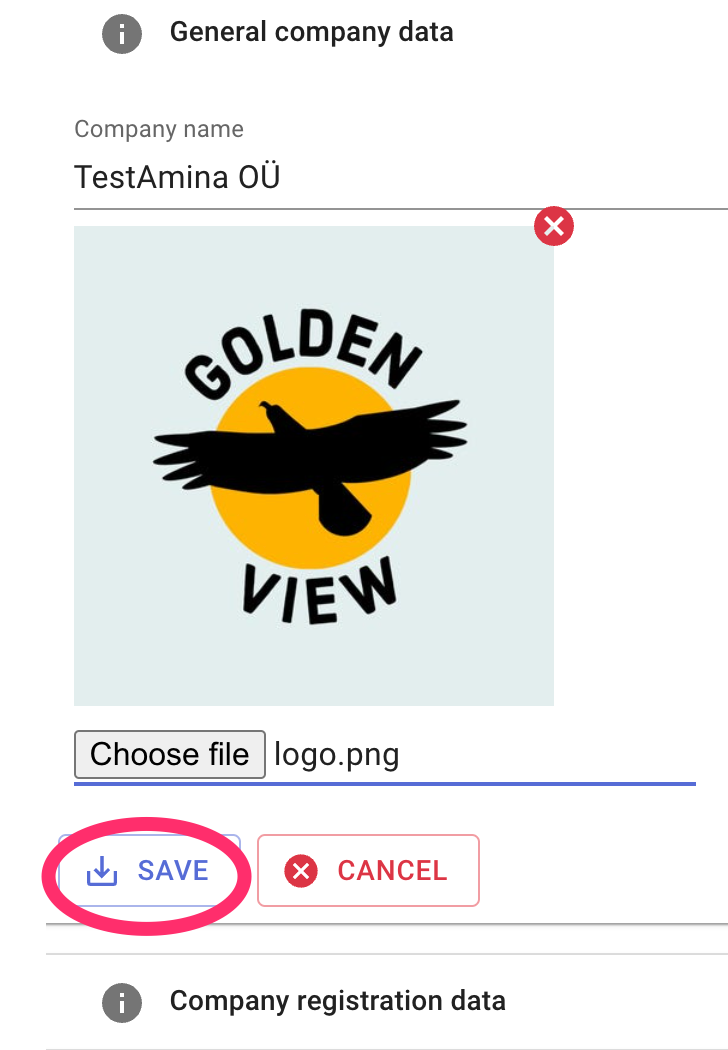Step 1. Click on the name of your account in the top right corner of the Nola Accounting window.
 Step 2. Click on the Company settings button in the drop-down menu.
Step 2. Click on the Company settings button in the drop-down menu.
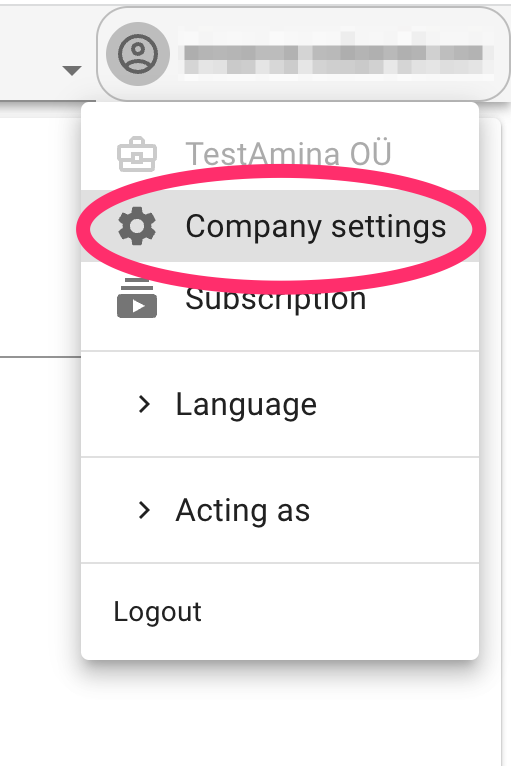
Step 3. Click on the General company data block.
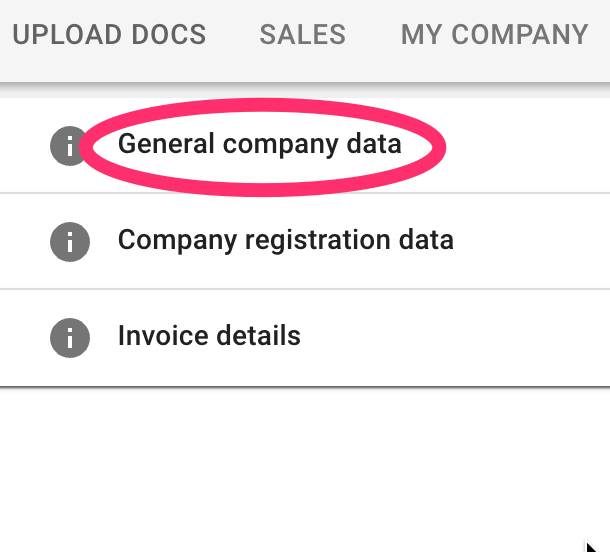
Step 4. Click on the Choose file button and select your company's logo. NB! The ideal image size for correct display is 150 by 150 pixels
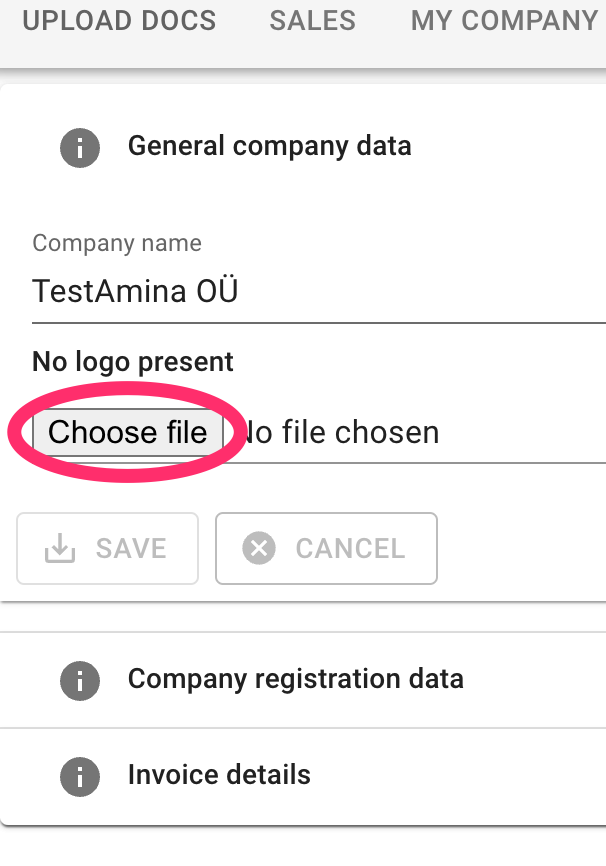
Step 5. Click on the Save button.